Inventory Cycle-counting Synchronization of Quantities to Third-Party Apps
Depending on the type of setup, inventory Sync, can take place on demand as often as desired.
Best Practice for Hand-Held RFID Users
Recommendation: Download/ Compare / Sync
Method 1: Download CSV via API
Method 2: Push Corrections to POS/ERP Automatically w/ Email Report
Method 3: Download Item Level Details via API
Best Practice for Hand-Held RFID Users
The ideal way to quickly inventory cycle-count, and synchronize for most organizations is to following the following process:
First Time Cycle-Count & Synchronize - The first time any organization does RFID inventory will usually one of few times where the inventory discrepancies will differ greatly between Senitron's Quantities and any other External System's Quantities.
For example, the first time you do an RFID inventory cycle-count, you may read in 10,000 items, and when you compare it to your POS or ERP, you may see that you ERP/POS has 15000 items. (this is normal, since usually the EPC/POS inventory has to been updated for a while.. etc..)
After the first time of cycle-count, and Synchronization into your POS/ERP, both systems will be synced. Thus both systems will have (example 10000 assets) The next times, when you cycle-count the discrepancies between the two system should be much less.
Example of what to expect:
|
Senitron
Quantities |
POS/ERP
Quantities |
Total
Discrepancies |
|
| 1st time Cycle Count |
10000
|
15000
|
5000
|
| 2nd time Cycle Count |
9986
|
10000
|
14
|
| 3rd time Cycle Count |
9956
|
9866
|
-90
|
As you can see with the above number of discrepancies, they should decrease significantly after the first time, and going forward, you can only inspect and update the discrepancies, rather than the whole inventory.
The best method of comparing any POS/ERP inventory with Senitron is to download the quantities from the POS/ERP, and to upload it into the Senitron Inventory Compare page. The compare page has been designed to quickly highlight for you the discrepancies. On this page you can quickly choose to sync the "discrepancies" back in the POS/ERP system, via API's and/or CSV downloads./uploads.
Recommendation: Download/ Compare / Sync
It is very easy to automatically update Senitron quantities into any other system quickly and automatically, but then the question becomes, should you?
For example if $50,000 worth of inventory goes missing, in Senitron, you may want to pause, and review why that inventory has gone missing. Thus, it is recommended, that inventory Sync's are reviewed first before being pushed into POS/ERP systems, or at least an email report in generate with the details of what was updated. (Senitron's solution has built-in features to accommodate these needs)
Users can use the Compare Page on the Dashboard, Menu "Reports & Logs > Compare"
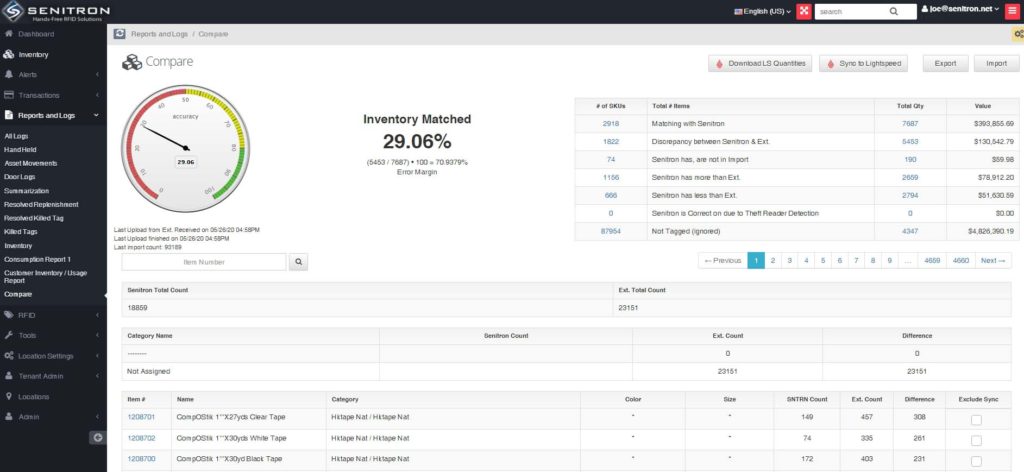
Or users can enable to Auto sync / Email option so that after each full-handheld scan the inventory is auto-syncs to the POS/ERP and details are emailed.
Method 1: Download CSV via API
Download CSV via API (instant download specific location)
Any third-party app, such as a POS, or ERP, can quickly download the inventory numbers from Senitron by visiting the following URL:
https://app.senitron.net/{tenant}/{location_number}/api/v1/inventory_log.csv?key={api_key}
This will download a CSV file, with the following columns of data:
| Asset ID | Alt Serial | ALU | Size | Name | Color | Style # | Type | Total Qty |
| 569002 | 569_02 | 18ft Double RETRO (Dry/Wet) Slide #2 | 1 |
Note: It is recommended that the numbers are compared, recorded, emailed, logged, and audited before 100% synchronizing.
If the POS/ERP system does not have the resources for such functions, it is recommended that you use the Senitron compare features.
Download CSV via API (All Locations - Delayed Email Download)
https://app.senitron.net/{tenant}/api/v1/inventory_export?key={api_key}&email={email_address}
Emailed CSV file, with the following columns of data:
| Location # | Item # | Inventory Count |
| 001 | 10000001 | 38 |
| 001 | 10000002 | 4 |
Method 2: Auto Push Corrections to POS/ERP
Senitron has a built-in feature, to download inventory quantities from other POS/ERP systems, and then compare quantities, find the discrepancies, and to update the ERP/POS with the corrected quantities from Senitron, and finally email the details to the user.
To enable this feature, go to "Tenant Admin > Integrations" and configure and enable the option "Auto Sync Quantities To ERP/POS"
The settings required for this system are as follows:
- POS/ERP Pull Inventory URL & API - (Your ERP/POS provider needs to give you an API URL and Key so that Senitron can download the quantities from comparison reasons.) CSV format (location#,item#,quantity-on-hand)
- POS/ERP Push Inventory URL, POS/ERP Username and Password
- Synchronization interval in hours (default once per day 11pm)
- Sync Details Notification Email Address
PUT: https://{POS_ERP_URL.com}/inventory_update.json?key={your_key}
{"items":
{
item_number: "2100000",
upc: "2100000",
alu: "2100000",
sku: "2100000",
"quantity_details": [
{
"location_id": "001,
"quantity_at_hand": 10
},
{
"location_id": "002,
"quantity_at_hand": 5
},
]
}}
Method 3: Download Item Level Details via API
POS/ERP systems can download item level details from Senitron via the following API:
https://app.senitron.net/{tenant}/{location_number}/api/v1/inventory_details?key={api_key}==&page={page_number}
File Contents:
[{"id":768,"epc_id":"9FE64000F3D669006B387A50","item_id":null,"location_id":null,"status_id":1113,"last_seen":"2020-05-10T22:34:14.000Z","first_seen":"2020-05-10T22:34:14.000Z","not_found":false,"last_seen_antenna":903,"asset_id":"1798863440","item_number":"1005988","alt_serial":"","handheld_reader":null,"handheld_markers":null,"handheld_last_seen":null,"location_name":"Clean Room B1 ","status":{"name":"Tag Killed"}},