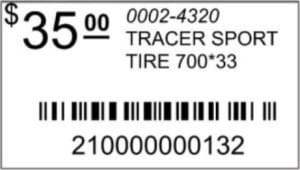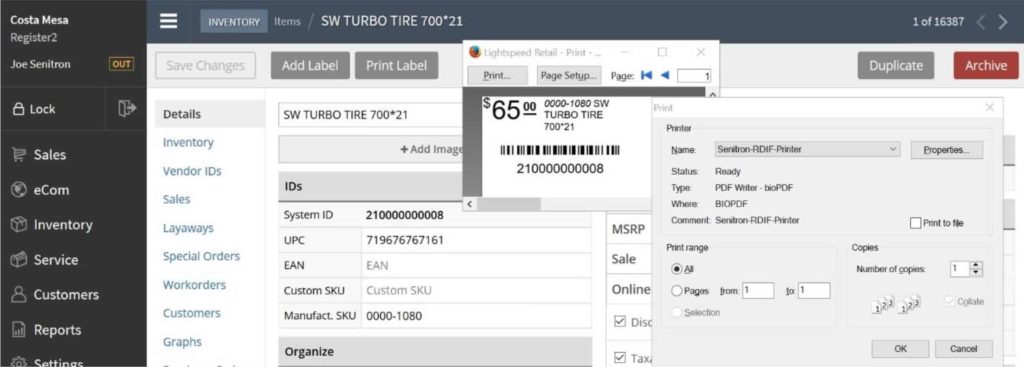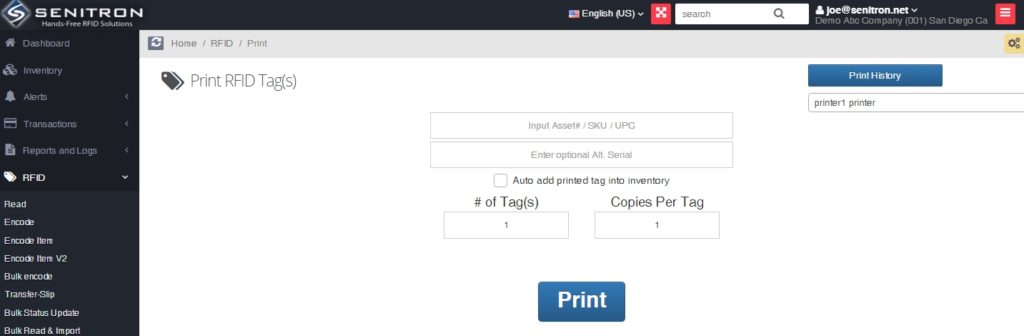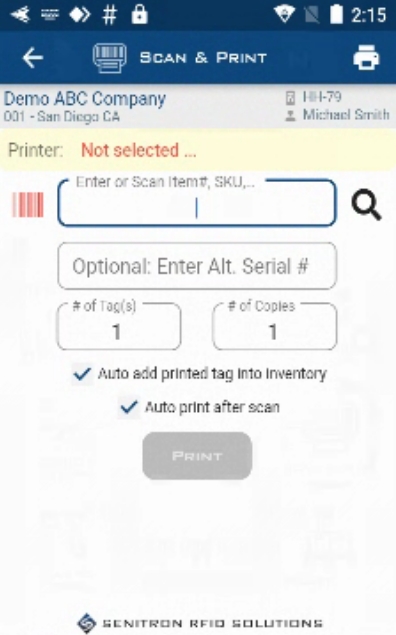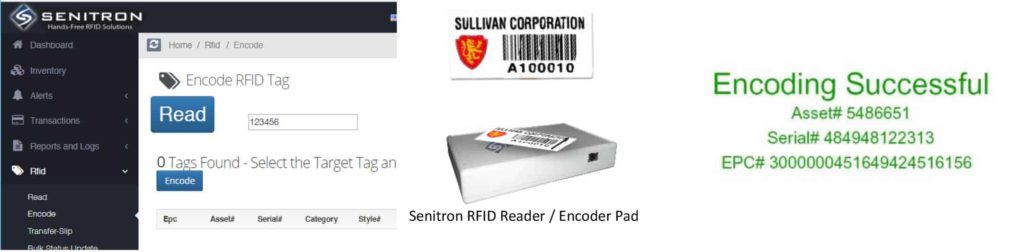Printing / Producing / Encoding RFID Label(s) / Tag(s)
Method 1: Senitron Proprietary Printing Module, Enables Any App to Print RFID Labels (Windows OS)
Method 2: Print RFID Labels From the Senitron Cloud Dashboard (scan & print)
Method 3: Print RFID Labels From the Senitron Hand-Held RFID Scanner (scan & print)
Method 4: Encode RFID Tag(s) / Label(s) via the Senitron Cloud Dashboard or Senitron Hand-Held RFID scanner
Method 1: Senitron Proprietary Printing Module, Enables Any App to Print RFID Labels (Windows OS)
Method 2: Print RFID Labels From the Senitron Cloud Dashboard (scan & print)
Method 3: Print RFID Labels From the Senitron Hand-Held RFID Scanner (scan & print)
Method 4: Encode RFID Tag(s) / Label(s) via the Senitron Cloud Dashboard or Senitron Hand-Held RFID scanner